Do you ever wish your videos looked a bit more polished?
Do you wish your fans would share and comment more often on your videos?
Why even bother with video now in these crazy times? Here’s why:
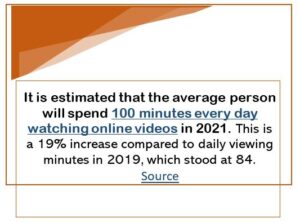
Now that we have the luxury of extra time, this is a great opportunity to explore some new wow-worthy video strategies. Adding extra finesse to your videos will:
- Inspire people to stick around and watch for a longer period of time
- Showcase your professionalism
- Build stronger relationships with your viewers
Here’s a couple of easy (and some more advanced) tactics you can use right now.
Virtual Backgrounds
Have you noticed all the terrific virtual backgrounds out there now? What a cool way to showcase your niche market or specialty. Imagine having a cruise ship, beach, or cityscape behind you in your next video or live stream? You’d be able to shift the conversation to your niche and give your viewers a ‘mental vacation’.
If you use Zoom, you’ll see how simple it is to use one of their virtual backgrounds or add one of your own for FREE. Here’s how:
- Start a new meeting on Zoom
- At the bottom left of your screen, click the arrow next to the video camera icon. (see Figure 1)
- Select ‘Choose Virtual Background’ (see Figure 1)
- Select one of the backgrounds offered by Zoom by clicking on the image you’d like (see Figure 2)
- If you’d like to add your own image, click the ‘plus sign’ + above the preset background options. You’ll then be able to select an image from your hard drive image library.
- You can use this virtual background for meetings and to record your own video.
- Ensure your microphone and lighting are as good as you can afford.
- Check out the video below that I created using a variety of virtual backgrounds.
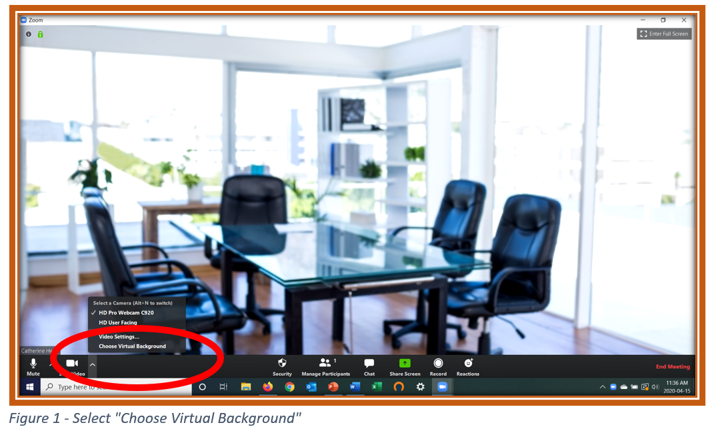

If you use another video recording tool, check out their green screen options. I also use Screen Cast-o-Matic. (Super Easy) Here’s a list of other options. For these options you will need an actual green-colored screen behind you. You’ll find them on Amazon.
Check out the video below for some examples of ways to use virtual backgrounds on Zoom.
A Bit Bigger Player
Transform with Transitions
Many people think that it takes a tech genius to add transitions to video. Guess what… it’s super easy to pull off and so professional looking.
Check out your favorite video editing tool (or the options above) and you’ll see that adding a transition is as simple as the click of a button.
Transitions are perfect to add into your next video when you:
- Change topics or want a key point to really stand out
- Want to add a still image
- Insert another video
- Insert your contact information card
You’ll see some examples of transitions in the video example above.
Bonus tip: Amplify your success by using 1 style of transition consistently in a video. While we might be tempted into thinking that variety will hold people’s attention, it’s been found to be distracting.
Earn Traction with Text Overlays
Want to keep people’s attention so that you can build a stronger relationship with them? Adding text overlays to your video will keep them engaged. Simply think about your key words and add them as text overlays.
Bonus tip: You can get fancy and change the text color as well as how the text moves in and out of the video.
Compelling Captions
We see how the TV news stations use the bottom portion of the screen for captions. Eye-catching!
You’ve noticed how adding captions to your Facebook videos places the text in the bottom third of the video. Attention-grabbing!
Don’t miss out on this essential part of your video production. It will help to amplify your message. These days research shows that over 80% of people watch video without the sound.
However, the challenge with the placement of captions on a Facebook video is that as the captions scroll they sometimes blend into the background or your clothing. An easy way to eliminate this challenge is to add a rectangular shape at the bottom of your entire video.
Bonus tip: Placing this box in a position where the captions will appear helps the captions stand out.
A Note about Music
Back when we all first started shooting and editing video, we were just thrilled with the enormous response. Now, as more people are posting video, we have to fuel our own video success with a bit more pizzazz. Music can change the tune of your video from OK to outstanding.
Try adding an intro and outro of music by tapping into the royalty free music available in many video editing platforms.
Ending on a High Note
Imagine a viewer watching your video, loving it and wanting to reach out to you. But, they can’t find your contact information quickly enough. So, what happens… they forget and move on to something else. You lose out on a valuable connection and a potential booking.

The fix is to include a slide at the end of every video with your contact information.
Bonus tip: include a subtle call to action along with your contact info. Here’s an example:
xx
Done for you: YouTube End Cards
The last time you uploaded a video to YouTube did you notice the option to add an ‘End Card’? This battle-tested option is sometimes missed in the haste and excitement of an upload.
Using a collection of templates provided by YouTube you can have a professional looking end card to spur subscriptions and squeeze more video views from a current viewer. Here’s where you start:

The trick is to leave 5-20 seconds of blank air at the end of every video you produce. Once you create your ‘End Card’ using the templates on YouTube it will automatically be placed at the end of your video.
Bonus tip: Optimize your ‘End Card’ to promote other videos, playlists and even an external website.
Tap into the Power of a Thumbnail
When was the last time you saw a video post where the feature image showed the speaker with their eyes closed or making a funny face as if the shot was frozen in time? Crazy funny image, but not a very professional look, right?
Here’s the fix; choose a frame from the video where the speakers are looking straight at the camera and have their eyes open. Use this frame to create a video thumbnail image. This will help you conquer that ‘deer in the headlights’ or crazy-face look we’ve all seen before.
Using an image editing tool like PicMonkey, Canva, Stencil or your favorite image tool, you can create a video thumbnail that will always show on your social posts and your video channel. Size your thumbnail to fit the pixel width and height of your video. Most video will be 1280×720 pixels.
Use this thumbnail when uploading a video to any social channel. For example, on Facebook there’s an option to upload your own custom image. On YouTube, when using a business account, you also have the option to add a video thumbnail.
Bonus tip: When creating your thumbnail include your logo and/or name. You may also consider adding the video title. If you plan to use your video as the asset in a Facebook ad, make sure your thumbnail text doesn’t exceed the 20% rule.
In these challenging times small luxuries, such as the gift of time, give us the opportunity to learn new skills that provide us with fuel for the future. Don’t miss out on adding some pizazz to your video library.
 Catherine Heeg, International speaker & trainer, focuses on social media marketing strategies for the tourism and hospitality industry. Connect with her at www.cmsspeaking.com and socially.
Catherine Heeg, International speaker & trainer, focuses on social media marketing strategies for the tourism and hospitality industry. Connect with her at www.cmsspeaking.com and socially.



